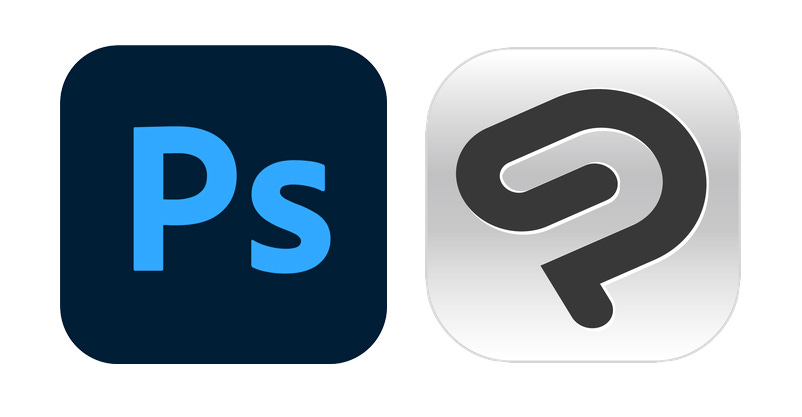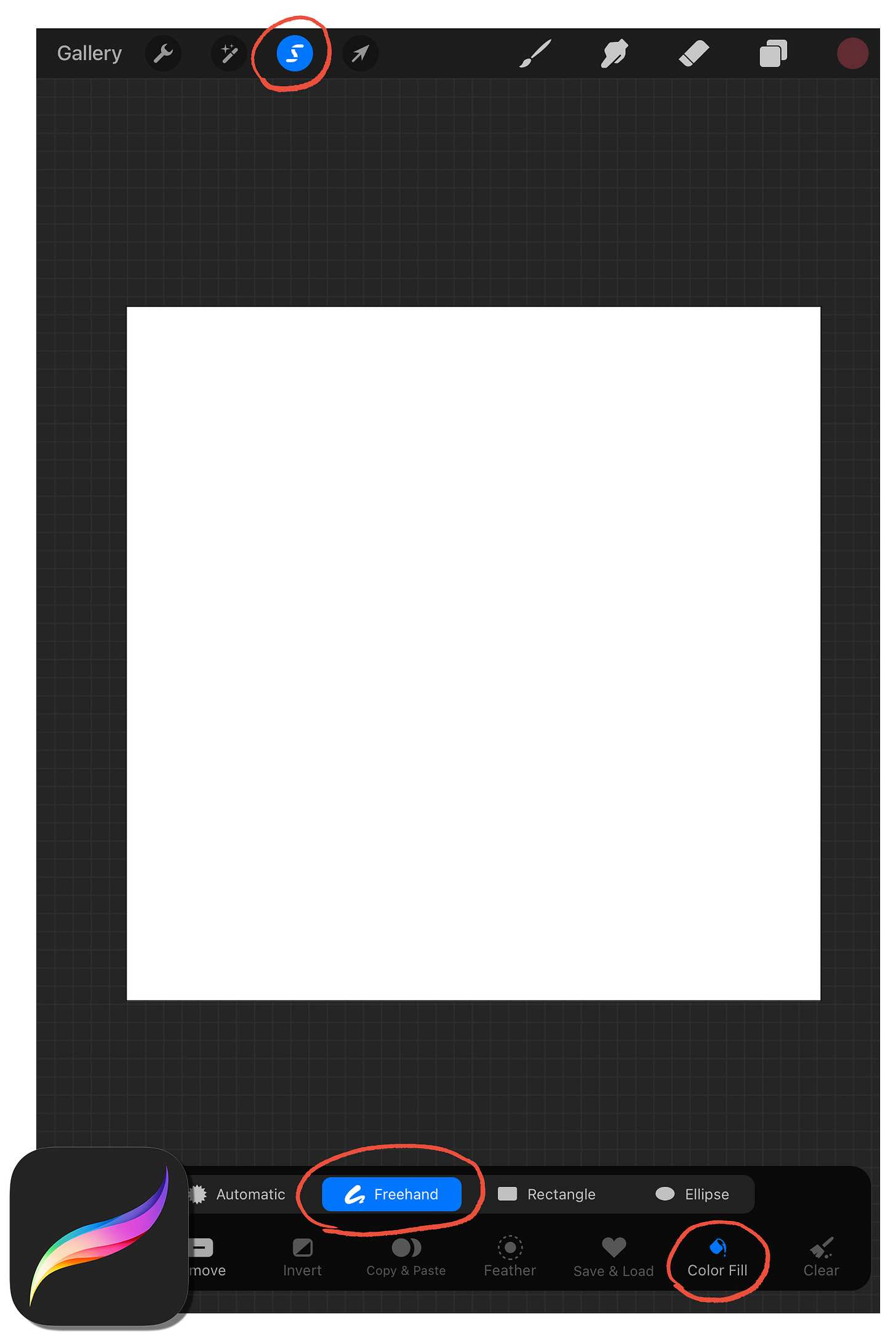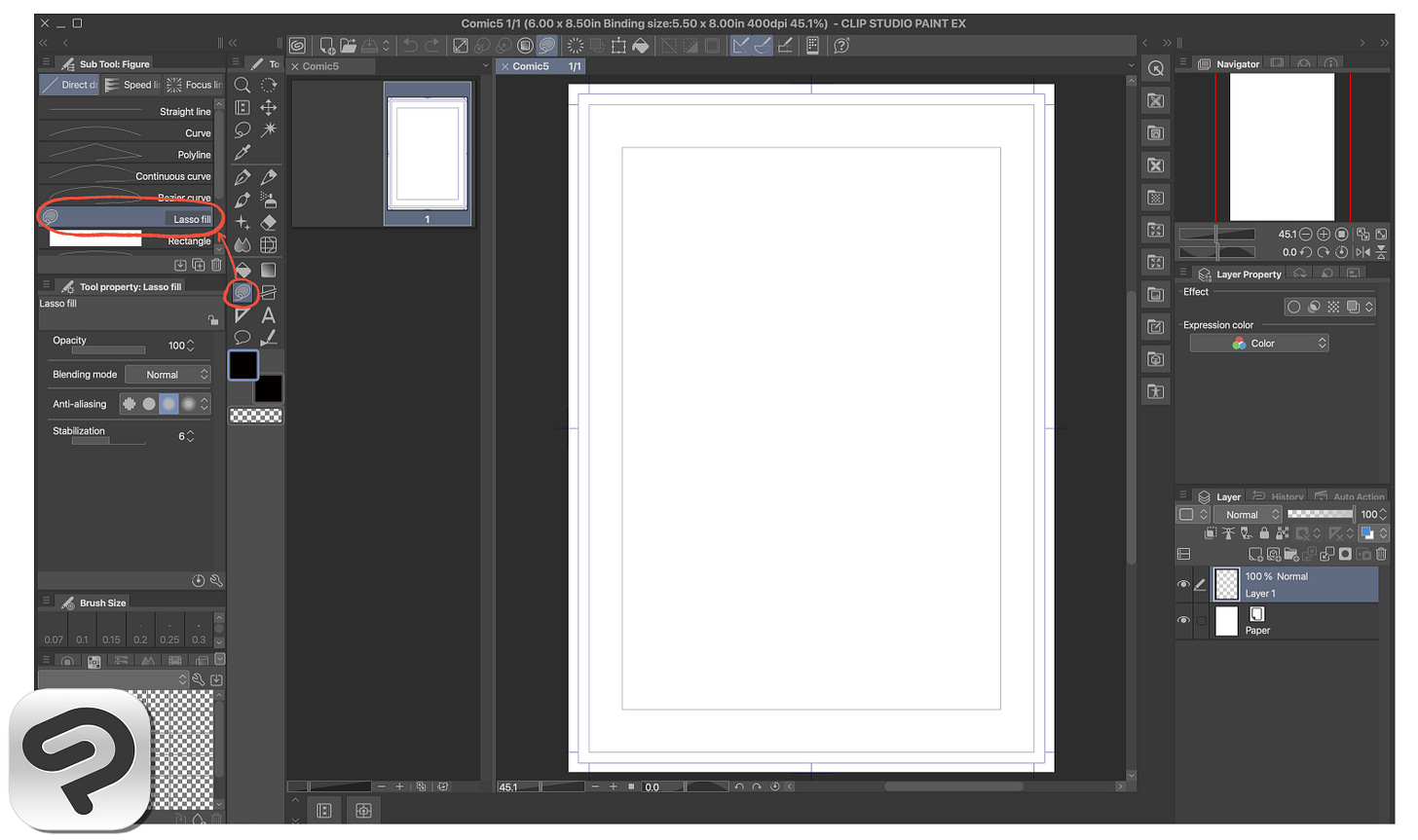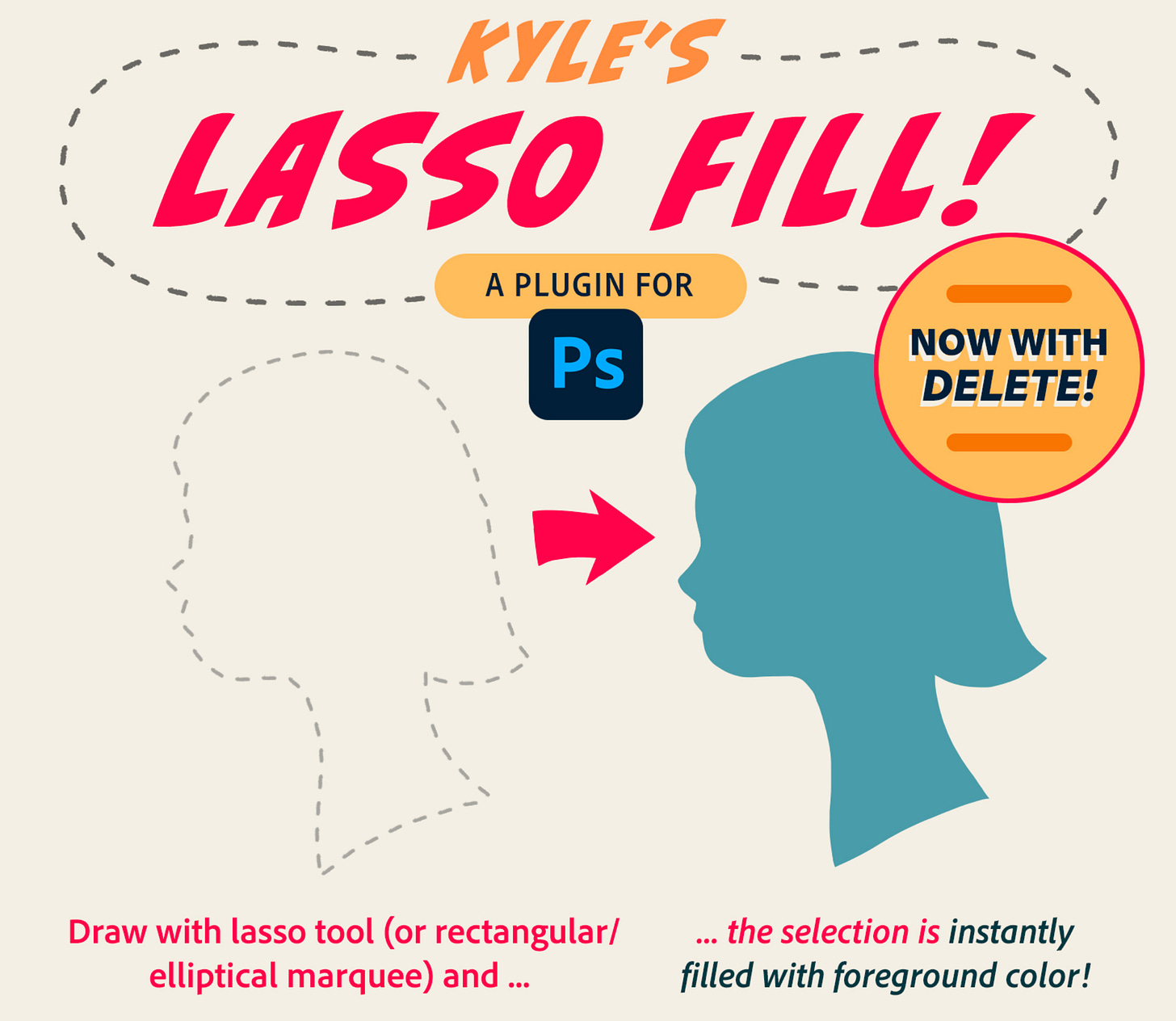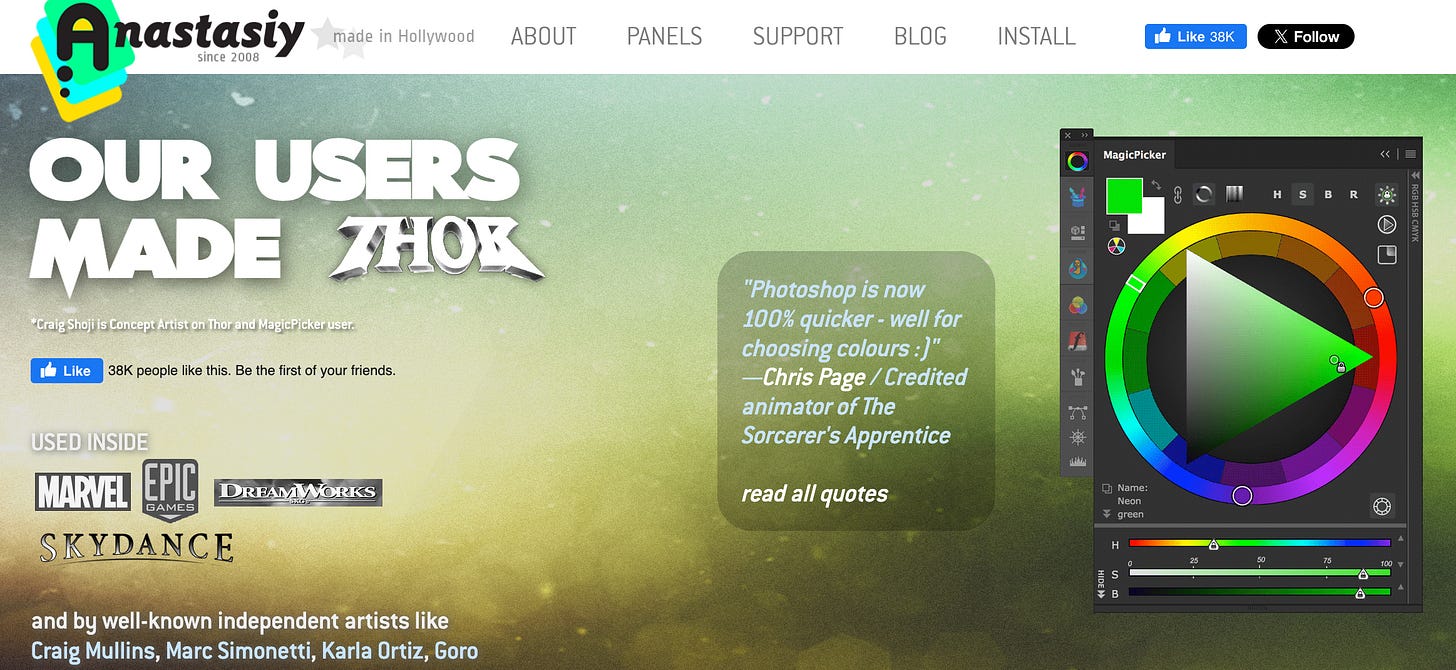Two Useful Photoshop Plug-ins
Today’s post is quite technical, and it is a follow up to last week’s post on using softwares to facilitate our comic-creating process.
As I mentioned in the previous post, after testing out several softwares, my favorite continues to be Adobe Photoshop. Clip Studio Paint is powerful, and it serves as a great alternative for me if I work on the road.
One of the best things about Adobe Photoshop is the plug-ins and extensions you can purchase. Depending on your work flow, these plug-ins can help increase efficiency. There are times when I don’t prioritize efficiency and prefer slowing down to enjoy the creative process, and there are times when I need to make it as efficient as possible to meet my deadlines.
If you use Adobe Photoshop, here are two plug-ins I personally find very useful.
Note: Because we all draw differently, one person’s “useful plug-in” might be completely useless to another person. I am sharing what I find useful, as it fits well with my work flow.
Disclaimer: I am not sponsored by any of the softwares, apps, or extensions. I am just a user reflecting upon my personal experience.
Plug-in #1: Kyle's Lasso Fill for Photoshop
Although Photoshop is my favorite software to use for illustrating comics, I miss a powerful tool that is both readily available in Procreate and Clip Studio Paint (CSP).
It’s the auto-fill lasso tool.
In both Procreate and CSP, I have the option to select auto-fill when I use the lasso tool. This means whatever I selected will automatically be filled-in with the chosen color. In Photoshop, after I selected something, I have to either use the bucket tool to fill in the shape, or use the keyboard shortcut (alt + backspace) to fill it.
If I am doing a fill-in every now and then, this wouldn’t be an issue. But in comics, where I have to draw shapes quickly, or when I have to flat colors, I have to repeat this action hundreds of times. This plug-in comes in handy, as it gives me the option for an auto-fill lasso tool.
As of March 2024, this plug-in costs US $7.
Here is a video of how “Draw Jim” uses the plug-in for flatting.
Plug-in #2: Magic Picker for Photoshop
This powerful extension is wonderful for painting in Photoshop, as there are a lot of functions, such as the “Tone Lock”.
There is a whole list of how it can facilitate your coloring process, depending on what you are looking for.
But the biggest reason I use it is because it has the ability to lock “K” on my color wheel.
If you have read my previous post “Do You Watch the ‘K’ in Coloring?”, you know I am a little particular on making sure K is set at 0 so that my colors will be as vibrant as possible on paper. (I also tend to use a relatively muted palette, which is why it is extra important for me to ensure my muted palette does not turn out too dark.)
With the MagicPicker, I can lock K at 0 and won’t have to worry about it as I pick colors. It has tremendously facilitate my coloring process.
As of March 2024, the MagicPicker extension costs US$29.
And a quick note: I ran into problems installing the extension, but the website was very quick to get back to me with answers (I think within the same day.). Great customer service!
—
Is there any plug-ins or extensions you use regularly and find helpful? Do share in the comment section below! I would love to learn from all of you!
Happy creating!